Author: Kinshuk Tripathi
In today’s dynamic cloud environment, ensuring high availability and efficient data management is crucial for organizations. VMware Cloud Director Availability (VCDA) offers a powerful solution for VM recovery and migration across different OrgVDCs within a VMware-based cloud infrastructure. This article will explore how VCDA enables seamless recovery or migration between two OrgVDCs spanning different Provider VDCs (applicable with common Provider VDC as well), utilising shared Org VDC network which is also called as DC group
Understanding VMware Cloud Director Availability (VCDA)
VMware Cloud Director Availability is a robust disaster recovery and migration solution designed to protect and manage virtual machines (VMs) in VMware-based cloud environments. It enables service providers and enterprises to deliver reliable availability and rapid data mobility across their infrastructure.
Key Features of VMware Cloud Director Availability
- Disaster Recovery: VCDA provides robust disaster recovery capabilities, allowing organizations to replicate VMs from their primary data center to a secondary site. In case of an unforeseen event or disruption, the replicated VMs can be quickly activated, minimizing downtime and ensuring business continuity.
- Migration: VCDA simplifies VM migration by seamlessly transferring workloads from one environment to another. This allows organizations to optimize resource allocation, perform infrastructure maintenance, or transition to a new infrastructure without disrupting business operations.
- Replication and Synchronization: VCDA utilizes continuous replication and synchronization technologies to ensure that VMs and their associated data remain up to date and consistent across different OrgVDCs. This minimizes data loss and enhances the reliability of recovery and migration processes.
Leveraging Shared Org VDC Networks for Recovery and Migration
One of the key advantages of VMware Cloud Director Availability is its ability to perform recovery and migration between two OrgVDCs that span different Provider VDCs, while utilizing shared Org VDC networks. Here’s how it works:
- Shared Org VDC Networks: In a VMware-based cloud infrastructure, OrgVDC networks provide network connectivity within a specific OrgVDC. These networks can be shared across multiple OrgVDCs, allowing VMs to communicate seamlessly. All you require to create a DC group and allocate a network among the participating OrgVDCs.
- Replication Configuration: With VCDA, you can configure replication between the source and target OrgVDCs, specifying the desired RPO (Recovery Point Objective) and retention policies. The replication process ensures that changes made to VMs in the source OrgVDC are synchronized to the target OrgVDC over the shared Org VDC network.
- Recovery and Migration Process: When a disaster occurs or migration is required, VCDA enables quick and efficient recovery or migration of VMs. The replicated VMs can be activated in the target OrgVDC using the shared Org VDC network. As the network is shared, there is no need for complex reconfiguration or IP address changes, resulting in minimal disruption to application availability.
Benefits of VCDA for Recovery and Migration
- Business Continuity: VCDA ensures high availability and business continuity by minimizing downtime during disaster recovery scenarios. Organizations can swiftly recover their critical workloads and continue operations with minimal disruption.
- Data Mobility: The migration capabilities of VCDA enable organizations to efficiently move VMs between different OrgVDCs. This flexibility allows for resource optimization, infrastructure upgrades, and seamless transitions to new environments without impacting business operations.
- Simplified Network Configuration: Leveraging shared Org VDC networks eliminates the need for complex network reconfiguration during recovery or migration. This streamlines the process, reduces the potential for errors, and accelerates time-to-recovery.
- Granular Control and Reporting: VCDA provides administrators with granular control over the recovery and migration process, allowing them to define RPOs, retention policies, and other parameters. Additionally, comprehensive reporting and monitoring tools enable visibility into the replication status and performance of VMs.
Now that you may have a clear picture what VMware Cloud Director Availability (VCDA) can do for your cloud environment, lets see it working in action –
- Create and Outgoing Replication – Under my lab environment, I have two OrgVDCs running i.e Tenant1-OVDC-B & Tenant1-OVDC-C . I was planning to migrate the vApps to Tenant1-OVDC-C from Tenant1-OVDC-B
Stage 1 – Configure Replication
Login to VMware Cloud Director Availability Provider Portal and perform below steps
Select Outgoing Replications –> New Migration
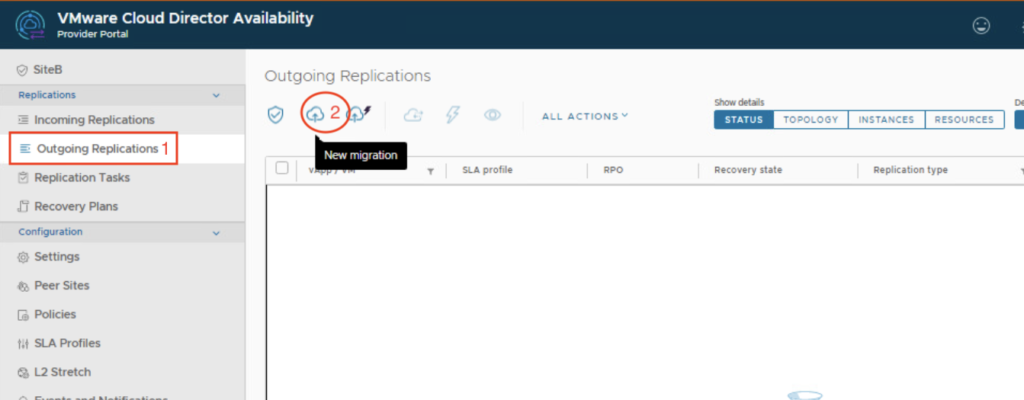
- Next window will loads the list of the vApps from Tenant1-OVDC-B OrgVDC which are required to be replicated to other OrgVDC Tenant1-OVDC-C
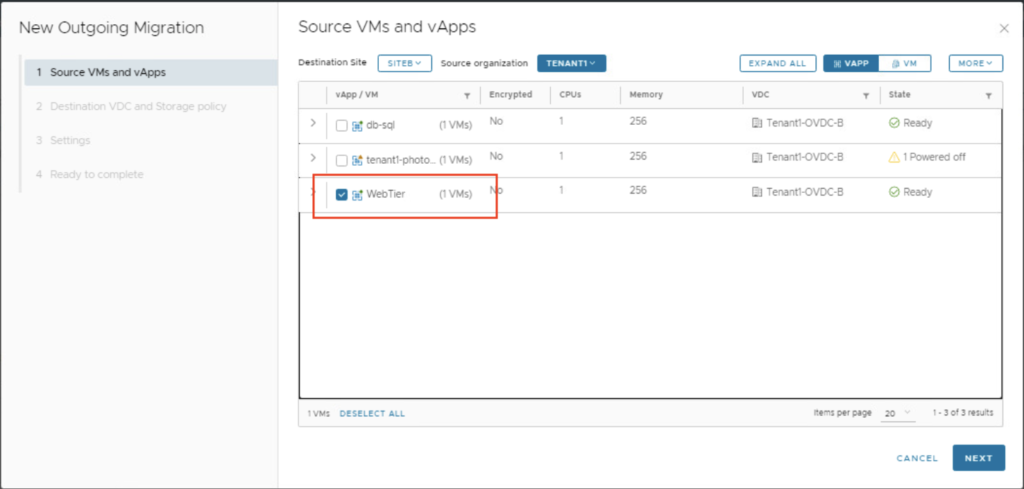
- Select the target OrgVDC Tenant1-OVDC-C from the listed which is to be treated as replication target location and hit next
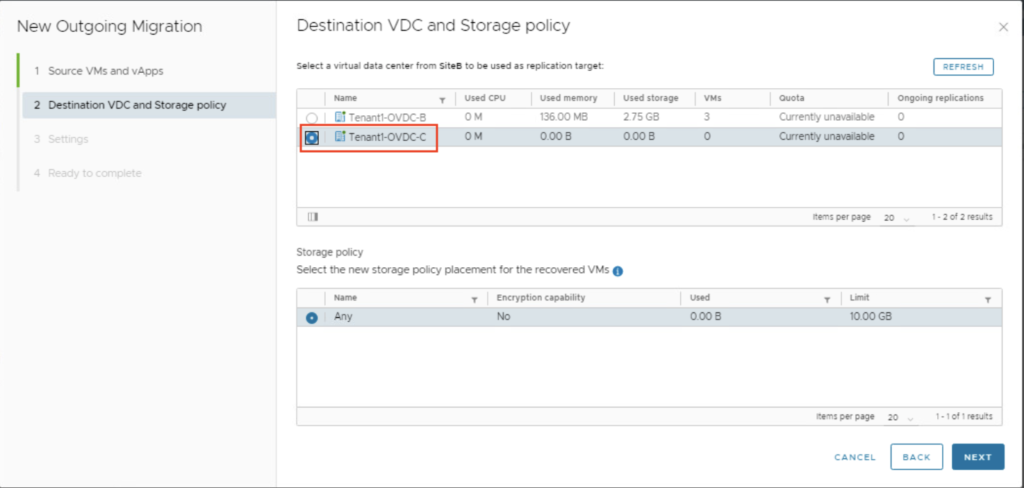
- Select the option Exclude Disks while do not select Configure Seed VMs
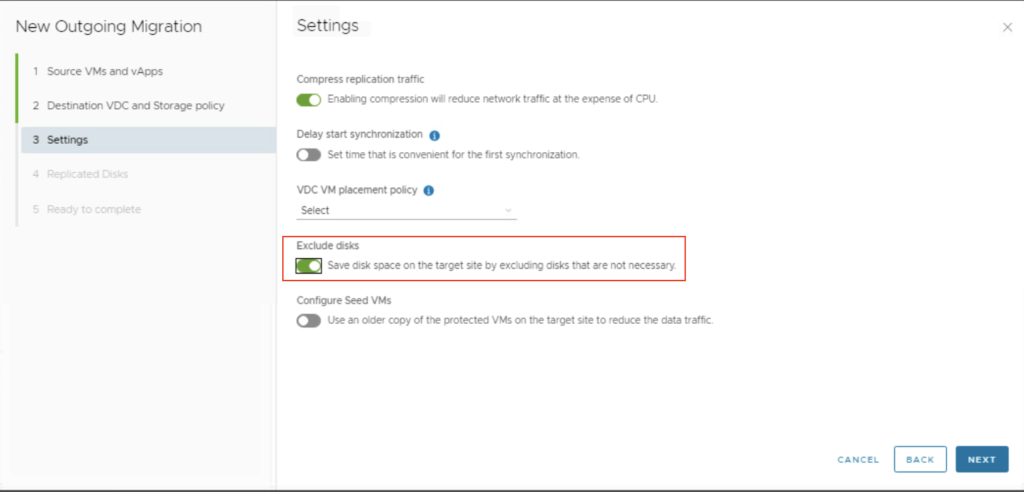
- Select the Replicated Disks and hit next
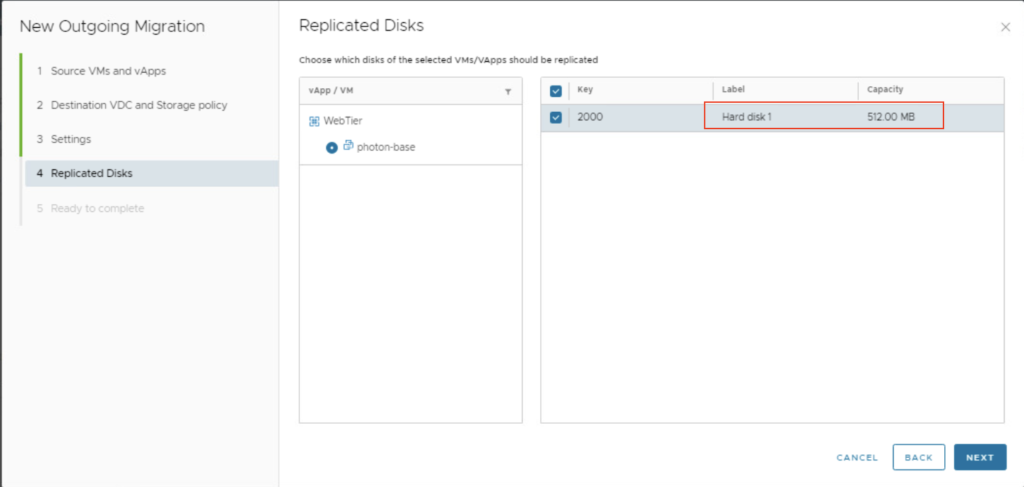
- Click final Finish
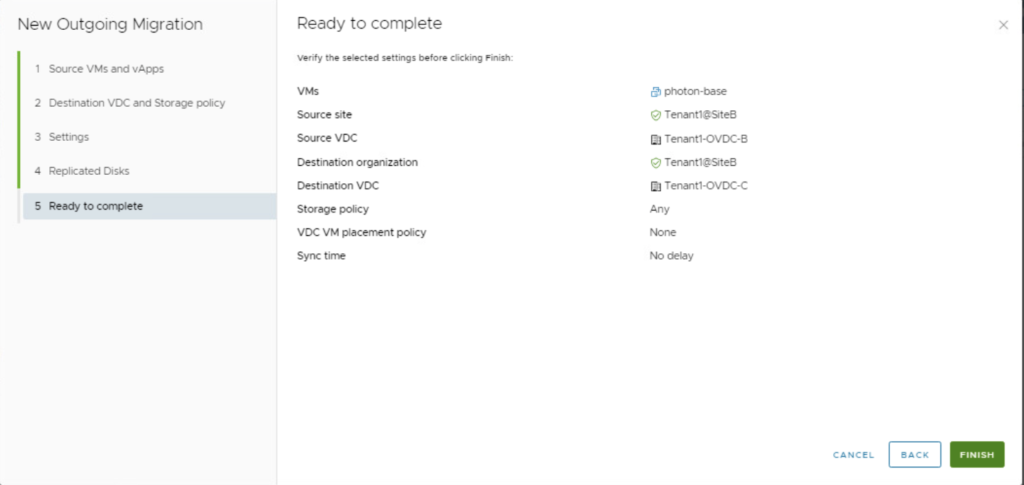
- Allow the VCDA to configure the replication for the mentioned vApp (This can take a while)
Note : While the replication is going on in place the overall health will be seen in Red which is a normal behaviour as the replication is still in transit
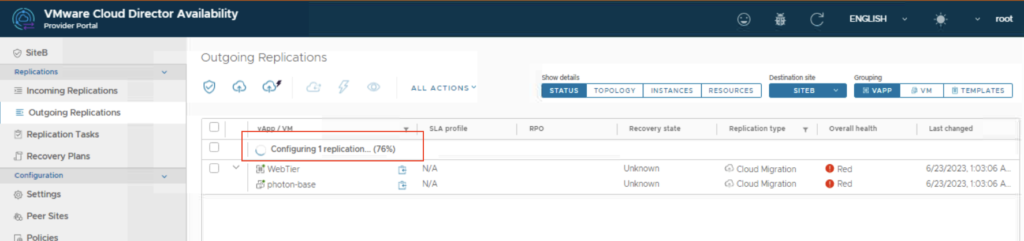
- Once the replication job is completed successfully, you will observe that system state is turned Green
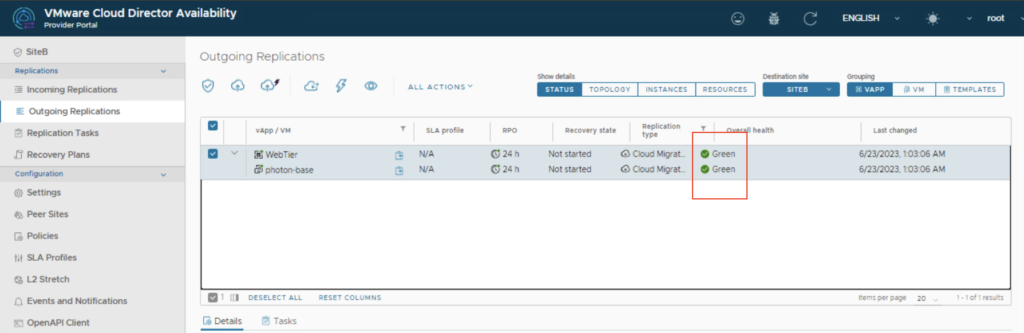
- Login to VMware Cloud Director Tenant portal and switch to Organization view, see the listing of participating OrgVDCs Tenant1-OVDC-B and Tenant1-OVDC-C. Here you’ll notice that Tenant1-OVDC-C is empty as the vApp ‘WebTier’ hasn’t been migrated yet
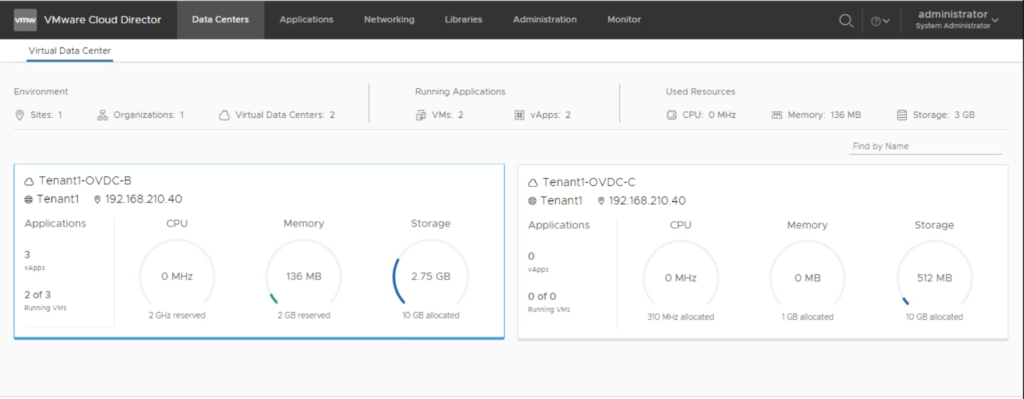
Stage 2 – Create a Recovery Plan
- Creating a recovery plan and executing it provides a one click operation for initiating a planned migration or recovery. It is advised to create a recovery plan upfront for the vApps of similar nature or have dependency and pool them in a common group.
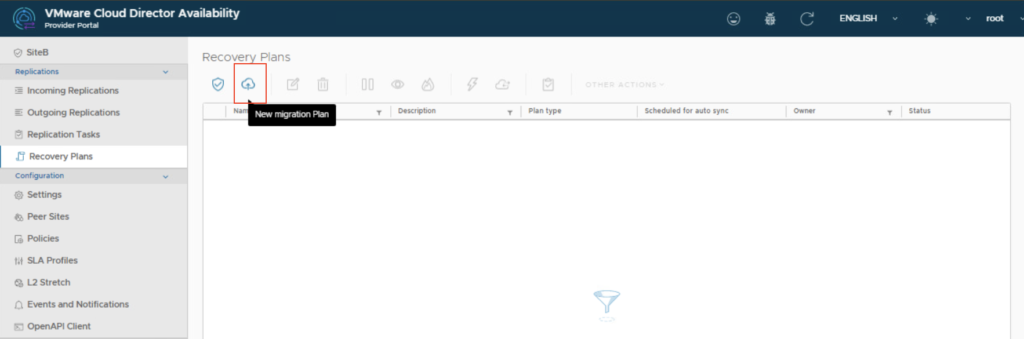
- Provide a name to the Recovery plan
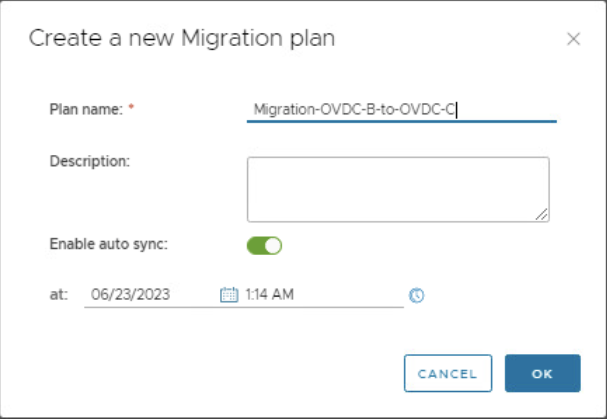
- Click New Step and continue fulfilling additional field requirements
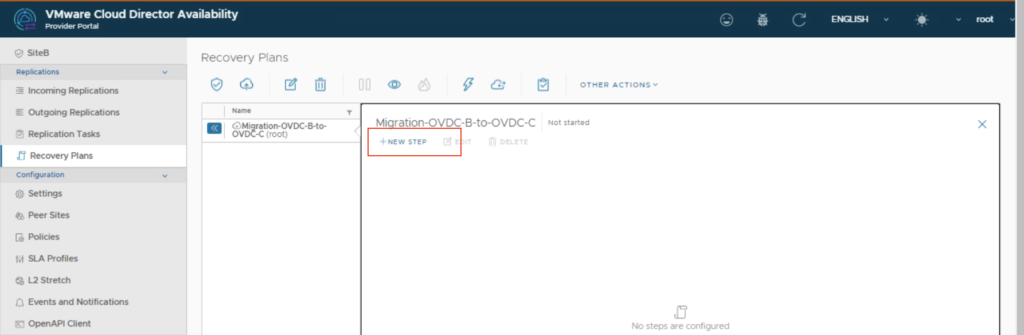
- Provide the name to the step under a Recovery Plan and hit next
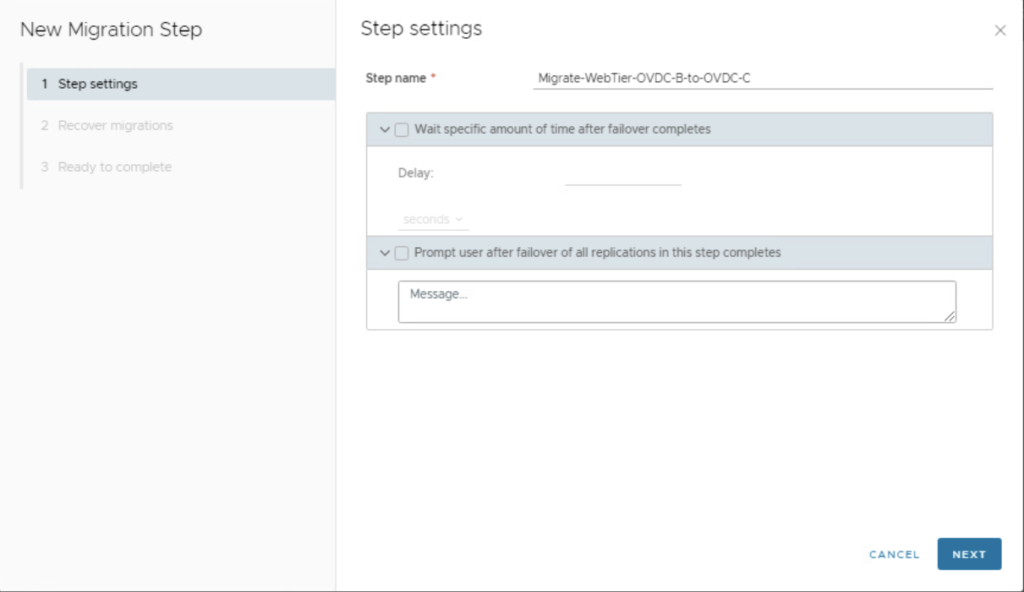
- Ensure that you see the replication type as ‘Cloud-Migration’ under recover migration section
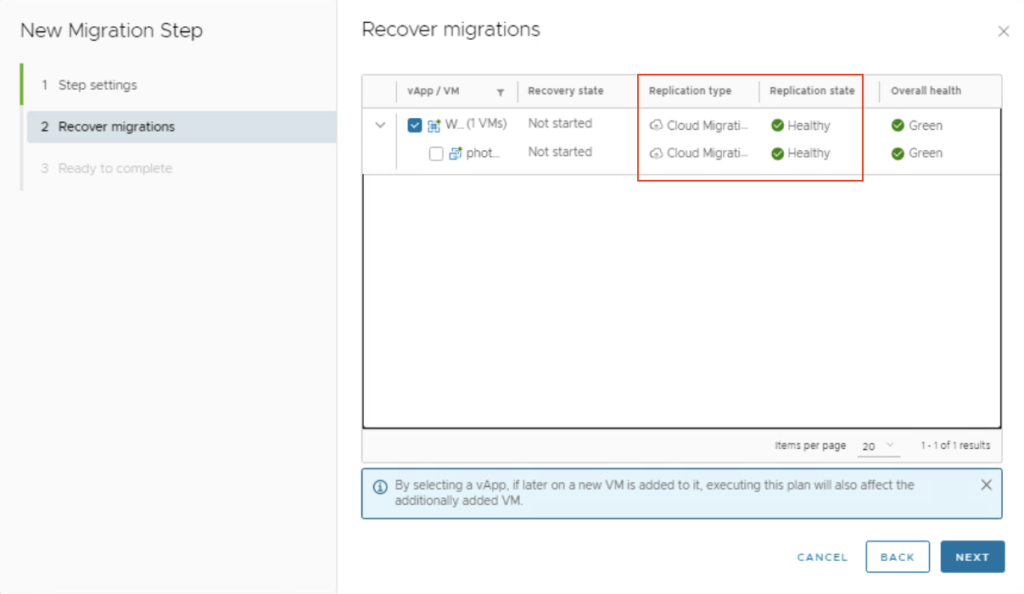
- Finish the Migration Plan creation
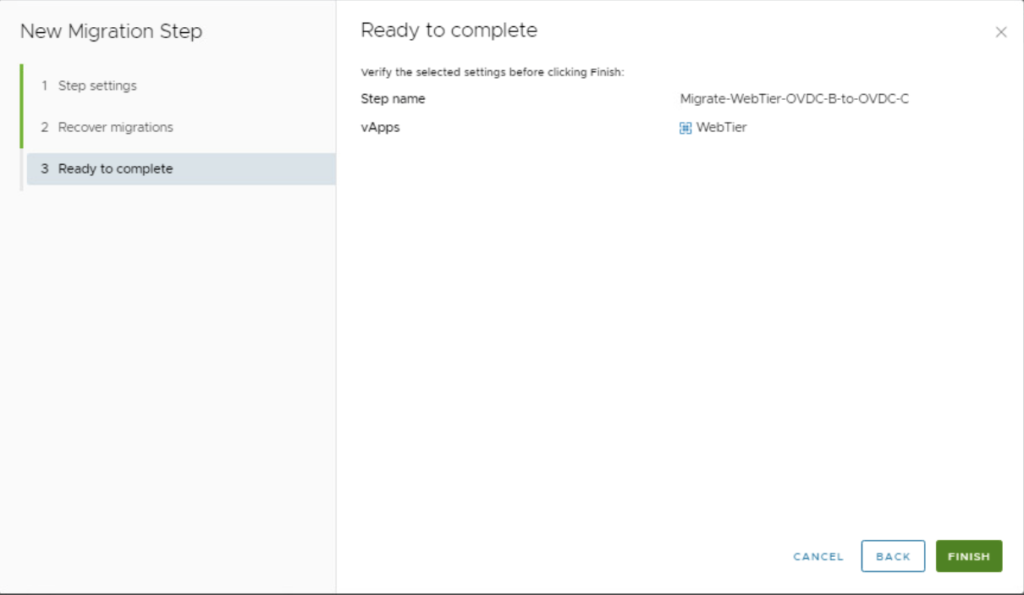
- Ensure that you see the vApp being replicated between Tenant1-OVDC-B and Tenant1-OVDC-C and the state is green
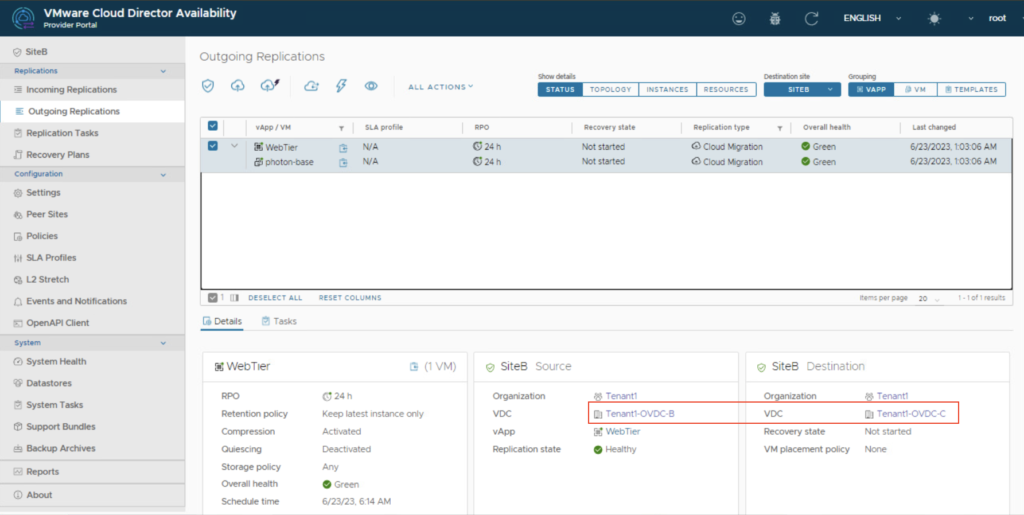
Stage 3 Initiate the Migration
- To initiate the migration of a vApp from Tenant1-OVDC-B to Tenant1-OVDC-C
- Login to VMware Cloud Director Availability ( if not already ) –> Outgoing Replication –> Select the vApp –> Migration
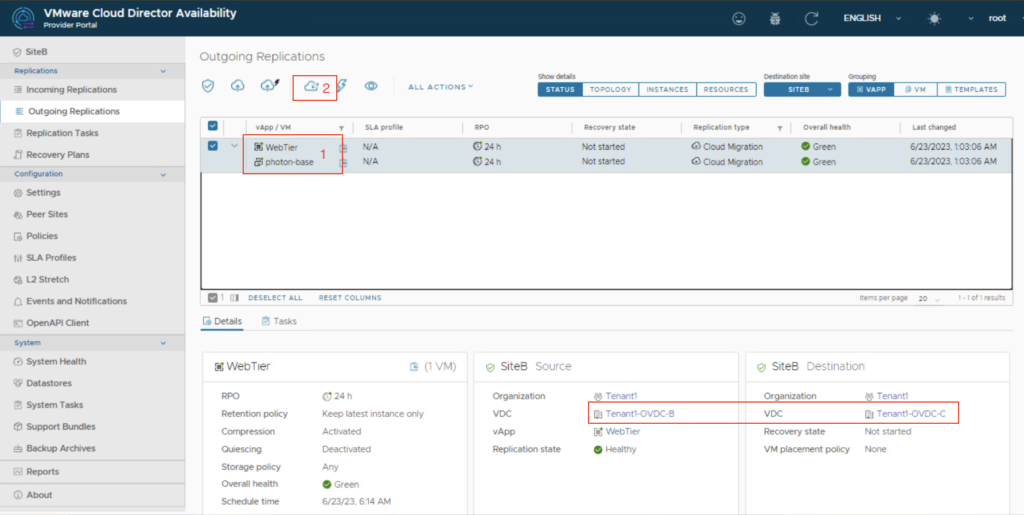
- Under ‘Migrate Setting’ don’t forget to select the shared OrgVDC network ( DC Group). In my case it was names as ‘shared-network-tenant1’. This will omit the requirement of an IP address change at the target.
- Select the option ‘Power on recovered vApps’ and hit next. This action will shutdown the source vApp ‘WebTier’ at Tenant1-OVDC-B OrgVDC and make it power on target OrgVDC Tenant1-OVDC-C
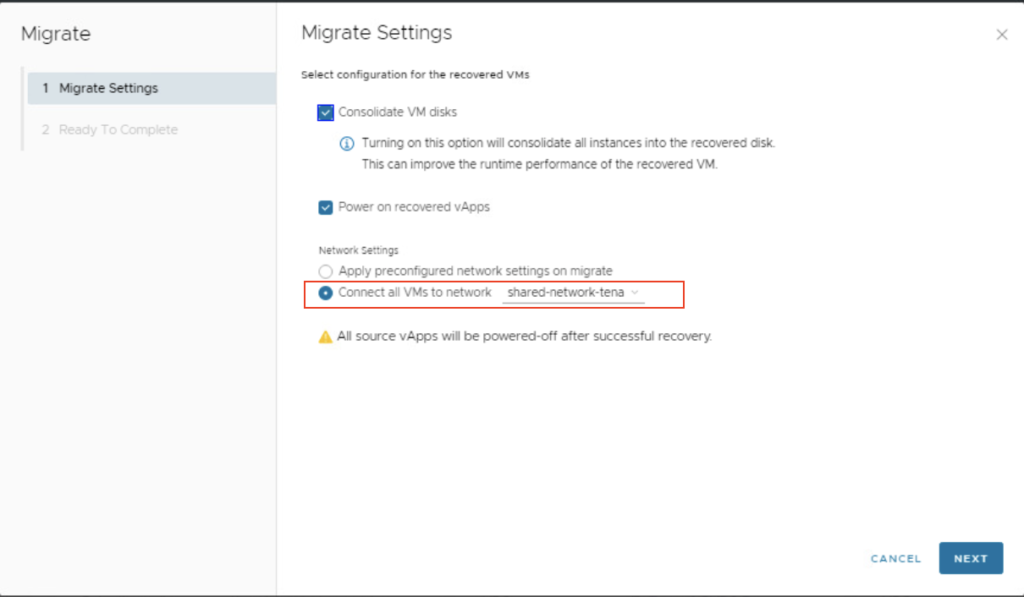
Note : For my use case, I created an NSX-T segment and imported it as a shared network under VMware Cloud Director Tenant while forming a DC group.
In the Part-2 of the article, I’ll walk through the steps how a DC group was formed utilising NSX-T
Final Stage – vApp ‘Web-Tier(1) migrated at target OrgVDC Tenant1-OVDC-C
- The migration could take a significant amount of time based on the size of a vApp and associated storage policies. For me it was reasonably quick, as I was running Photon-OS ( Linux ) appliance for my use case.
- Once vApp is migrated you will see it being reflected under Tenant1-OVDC-C and ready for use
Note: Power-on operation is automated at the target and may take some time, have patience and allow VMware Cloud Director to place the state in ready state
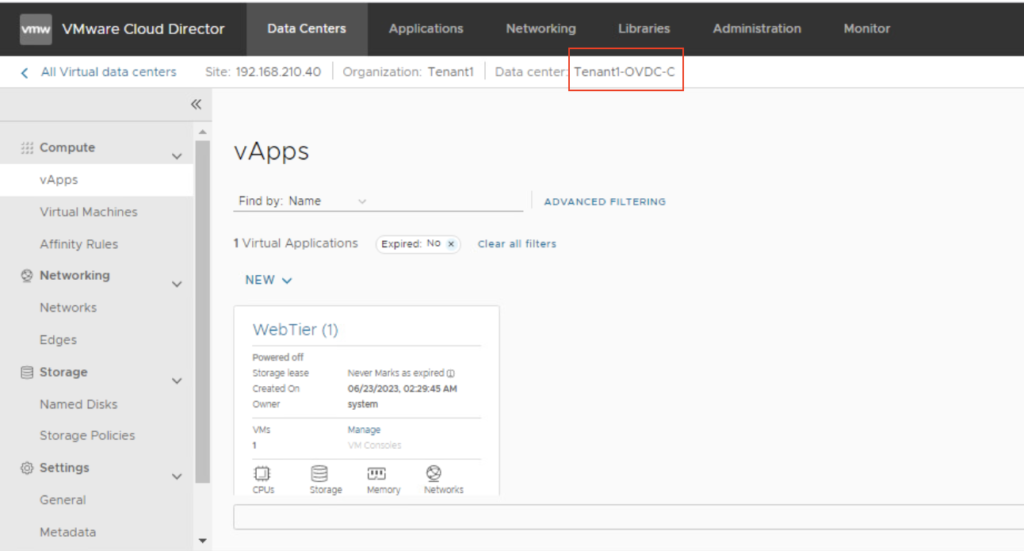
I hope this was useful, please stay tuned for the Part-2 where we will learn about other configurable properties under VMware Cloud Director Availability 4.6
Happy learning !! 🙂
![]()