In this blog, there are simple steps to install SRM and VR appliance [version is 8.5.x].
Prerequisites:
Appropriate version of Platform Services Controller and vCenter Server are installed on both sites.
Compatibility matrix link: https://docs.vmware.com/en/Site-Recovery-Manager/8.5/rn/srm-compat-matrix-8-5.html
DNS entries to be updated with the FQDN of SRM and VR appliances.
Note the address of the Platform Services Controller instance for both sites. The Platform Services Controller must be running and accessible during Site Recovery Manager installation.
NTP details to have the same time synchronization between the vCenter and Site Recovery Manager Server.
vCenter Single Sign-On administrator username and password for both of protected and recovery sites.
Site Recovery Manager 8.5 is compatible with vSphere Replication 8.5.
Check the Interoperability Matrix to confirm the appropriate SRM and VR versions.
https://interopmatrix.vmware.com/Interoperability
Confirm if the requires port are open between both the site.
Site Recovery Manager Deployment:
Download the Site Recovery Manager ISO image and mount it on a system.
1. Log in to the vSphere Client on the protected site.
2. Right-click a host and select Deploy OVF template.
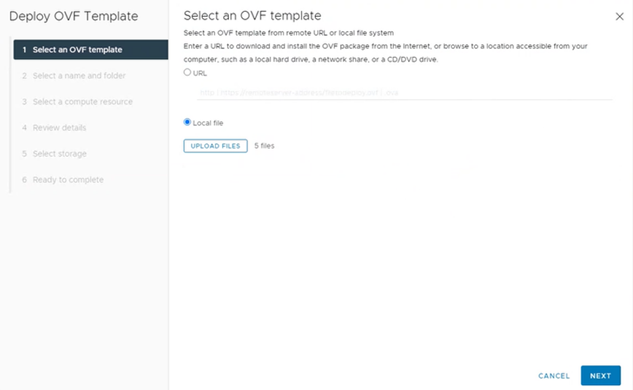
3. Provide the location of the OVF file from which to deploy the Site Recovery Manager Appliance and click Next.
4. Enter the name for the virtual appliance – for example as “test-srm” or accept the default, select, or search for a destination folder and click Next.
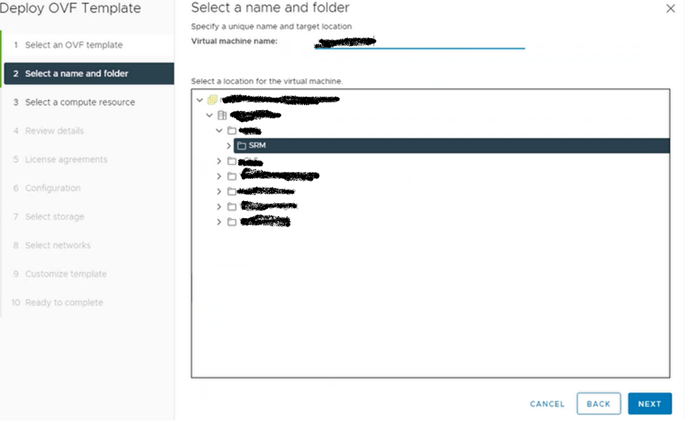
5. Select a cluster, host, or resource pool and click Next.
6. Review the virtual appliance details and click Next.
7. Accept the end-user license agreements (EULA) and click Next.
8. Select the number of vCPUs for the virtual appliance and click Next.
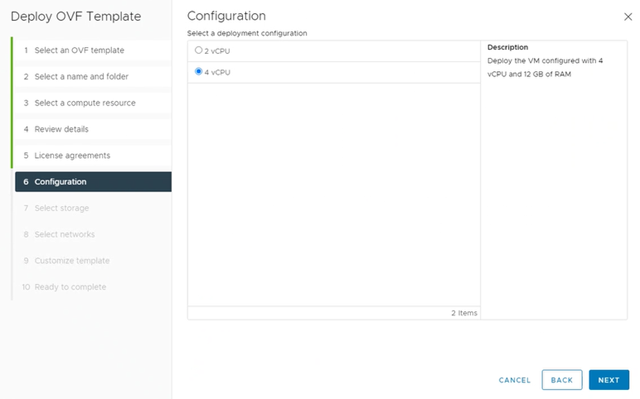
9. Select a destination datastore and disk format for the virtual appliance and click Next.
10. Select a network as per your design, set the IP protocol and IP allocation, and click Next.
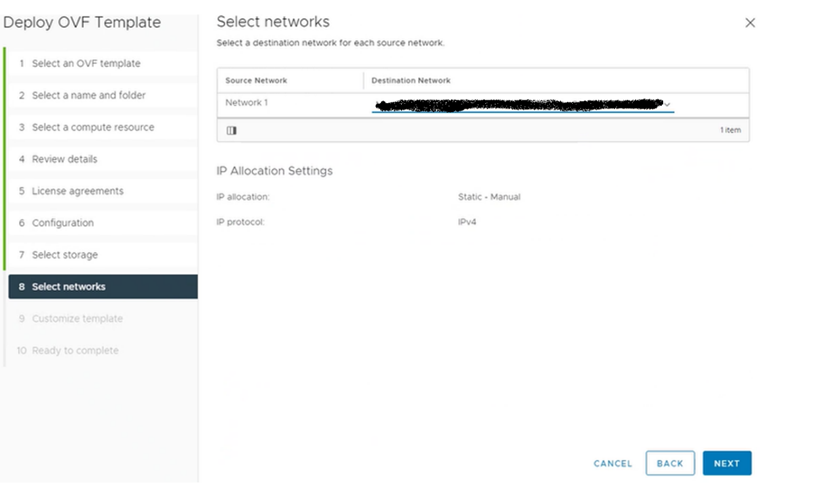
11.On the Customize template page, enter all the details like IP address, NTP, hostname etc.,
12. Review the settings and click Finish to complete the SRM deployment on protected site.
13. Power on the Site Recovery Manager Appliance.
Please repeat the above steps to deploy SRM appliance on recover site as well.
Configure SRM appliance:
Login to SRM appliance management interface [https://srmfqdn]
Username is admin and password is the one set while deploying the appliance.
Click the Summary tab and click Configure appliance.
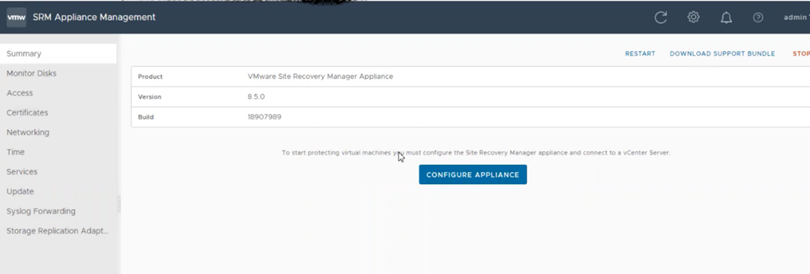
On the Platform Services Controller page, enter the PSC name where SRM is deployed.
Click Next and Connect.
On the vCenter Server page, select the vCenter Server instance with which to register the Site Recovery Manager Appliance, and click Next.
On the Name and Extension page, enter the site name, email id to register the Site Recovery Manager with vCenter Server, and select the default Site Recovery Manager extension identifier.
On the Ready to Complete page, review your settings and click Finish.
I will be posting the steps to install vSphere Replication Virtual Appliance in my next blog.
![]()